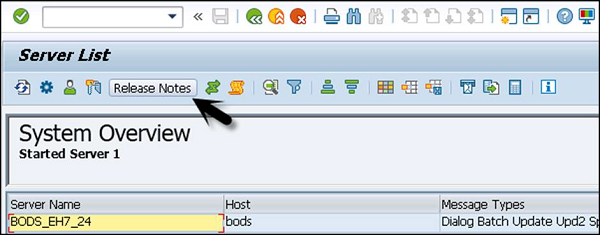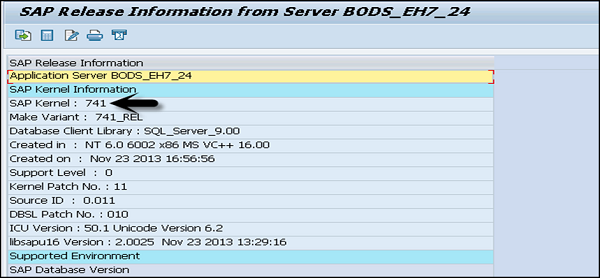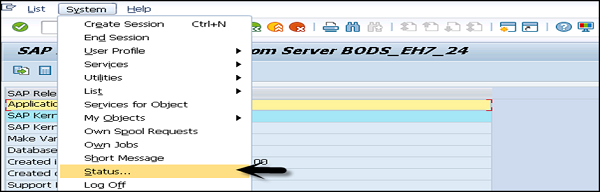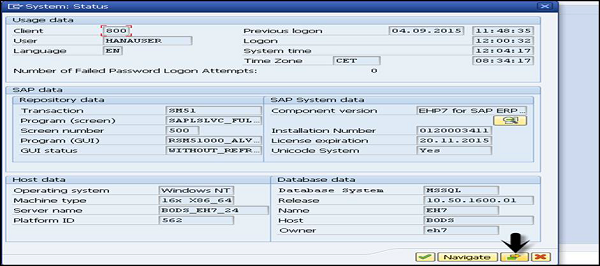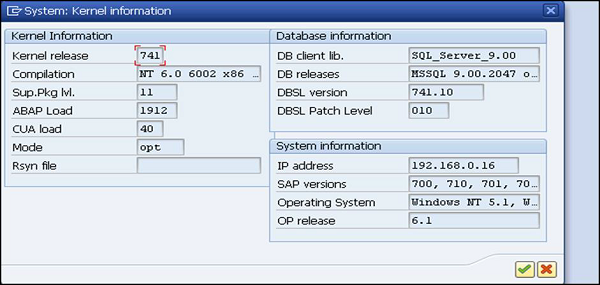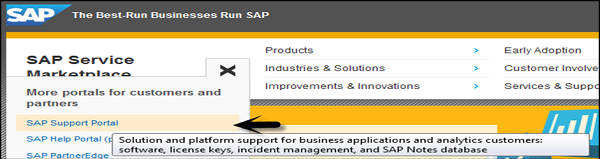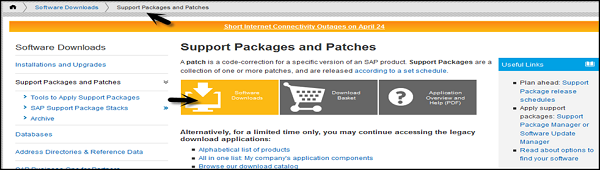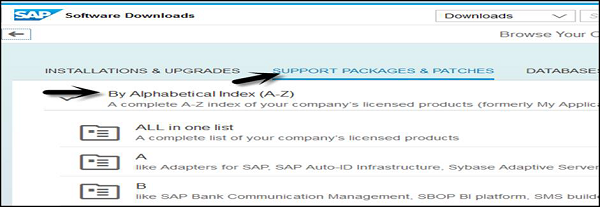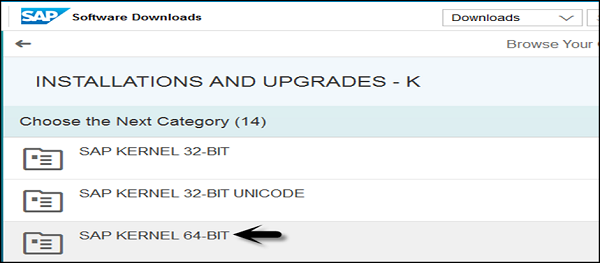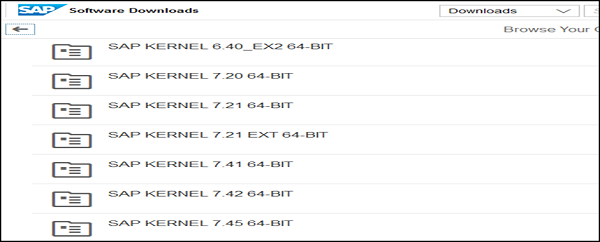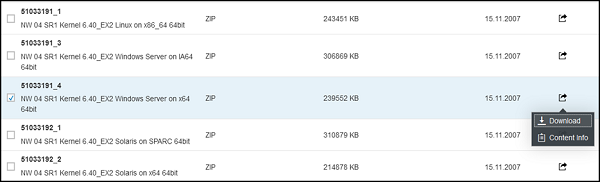In Installation of SMD Agent With SWPM SP04 we have seen how to carry out Installation of SMD Agent . Here we will see how to uninstall that using SWPM. You must delete a Diagnostics Agent instance only using SAPINST comes with SWPM otherwise you might have problems with further installations on this host. Before you go ahead with the removal of SMD Agent please make sure you have refre to the Section 4 of this SAP Note : 1833501 and Rule no # 6 of the attached document Agent Installation Strategy from SAP Note : 1365123
Rule No: 6 of SAP Note attched document 1365123
To remove a Diagnostics Agent instance installed for a specific hostname you must remove the JVM parameters described in the Introscope Setup Guide, which is available at service.sap.com/instguides.
To remove a Diagnostics Agent instance installed for a specific hostname you must remove the JVM parameters described in the Introscope Setup Guide, which is available at service.sap.com/instguides.
Finally restart the Java Managed system to no longer run the Introscope Byte Code Agent
– The Managed System JVM parameters (to be removed) show that the Introscope Byte Code Adapter
executed inside the Managed System uses files from Diagnostics Agent directory structure:
Xbootclasspath/p:D:/usr/sap/DAA/SMDA77/SMDAgent/applications.config/com.sap.smd.agent.application.wily/BytecodeAgent/ISAGENT.8.2.3.5-2011-01-
14/wily/connectors/AutoProbeConnector.jar;D:/usr/sap/DAA/SMDA77/SMDAgent/applications.config/com.sap.smd.agent.application.wily/BytecodeAgent/ISAGENT.8.2.
3.5-2011-01-14/wily/Agent.jar
– The Managed System JVM parameters (to be removed) show that the Introscope Byte Code Adapter
executed inside the Managed System uses files from Diagnostics Agent directory structure:
Xbootclasspath/p:D:/usr/sap/DAA/SMDA77/SMDAgent/applications.config/com.sap.smd.agent.application.wily/BytecodeAgent/ISAGENT.8.2.3.5-2011-01-
14/wily/connectors/AutoProbeConnector.jar;D:/usr/sap/DAA/SMDA77/SMDAgent/applications.config/com.sap.smd.agent.application.wily/BytecodeAgent/ISAGENT.8.2.
3.5-2011-01-14/wily/Agent.jar
Section 4 of SAP Note : 1833501
Make sure to respect the section(s) dealing with "Uninstalling Introscope Agents" here [http://wiki.sdn.sap.com/wiki/x/kgELE].
SAP Note 1259982 documents "Deleting a Diagnostics Agent Manually" for UNIX Operating Systems.
--------------------------------------------------------------------------------------------------------------------------------------------------------------------------------------------------------------------------------------
following above instruction here below is the test case with steps , how would uninstall SMD Agent.
Note : If you have register this agent to any SLD then it is also advisable to remove the agent detail from SLD using remove button on this below SLD screen.
Note : If you have register this agent to any SLD then it is also advisable to remove the agent detail from SLD using remove button on this below SLD screen.