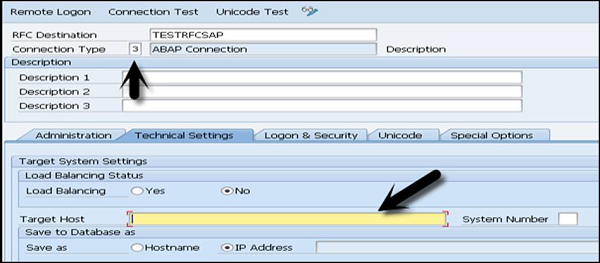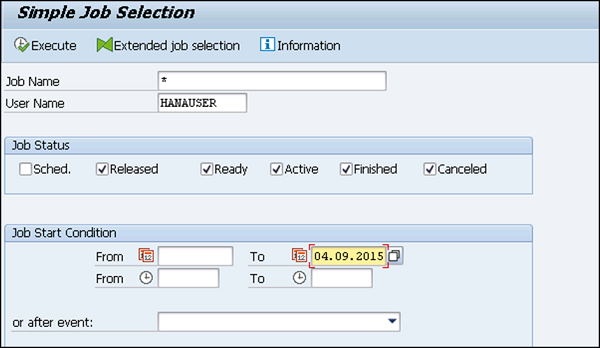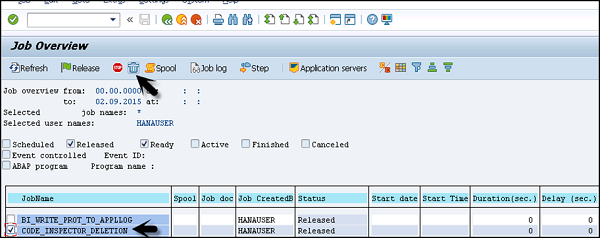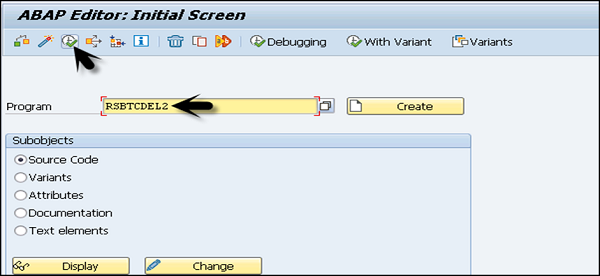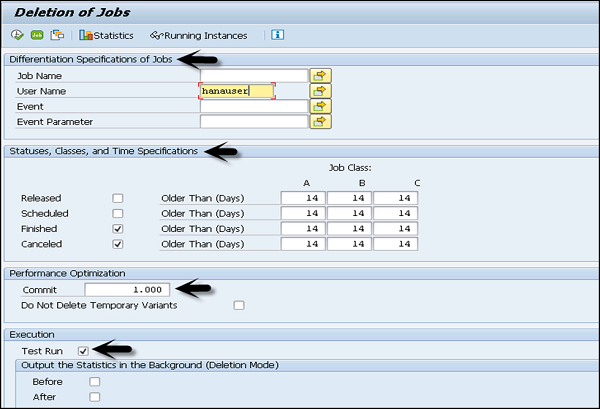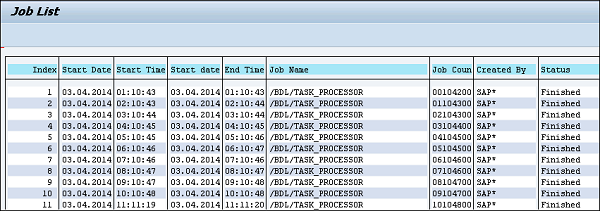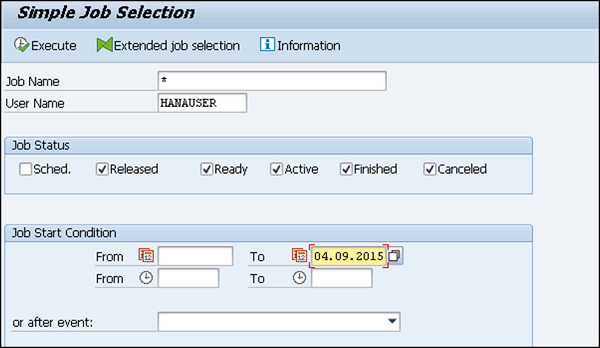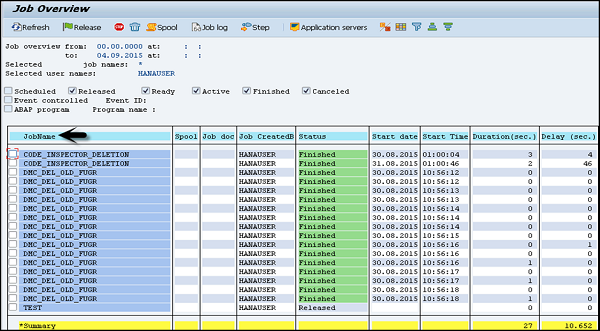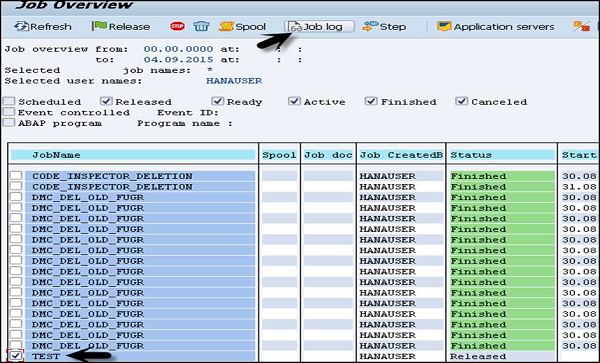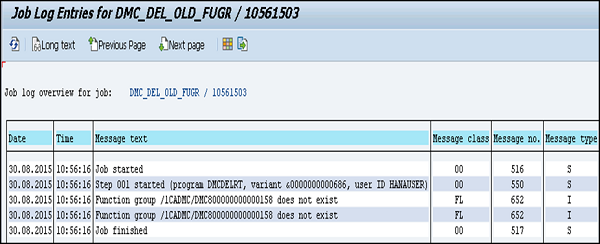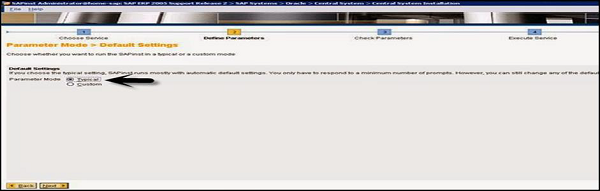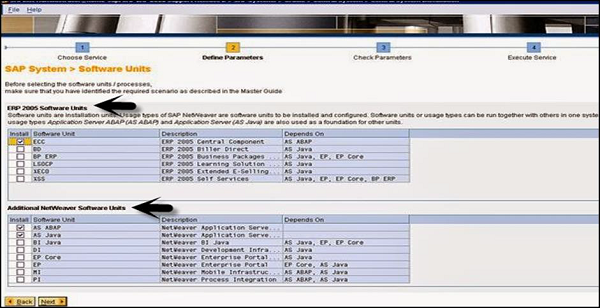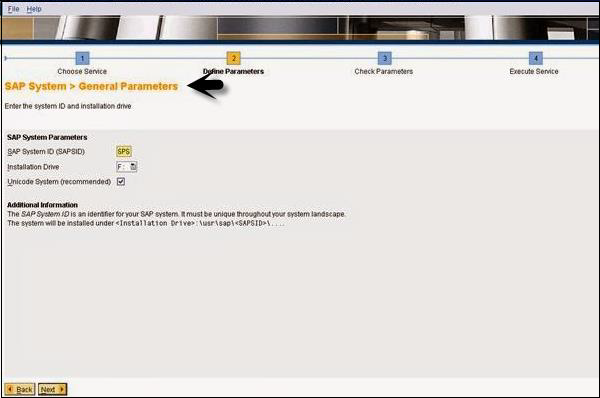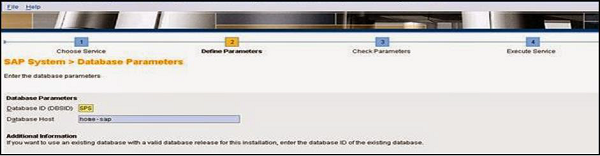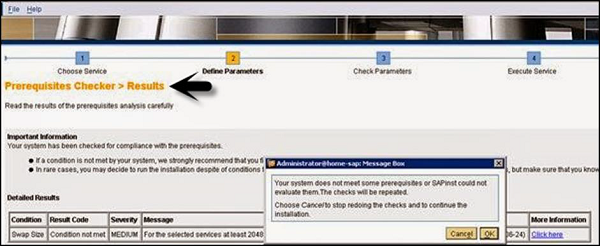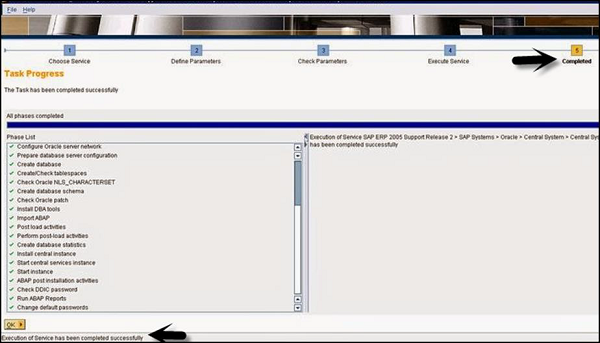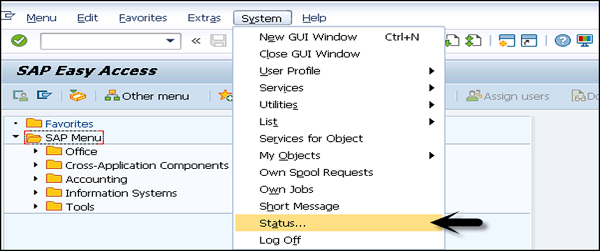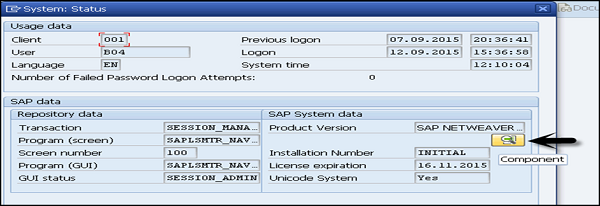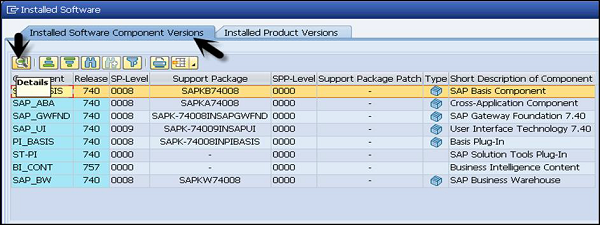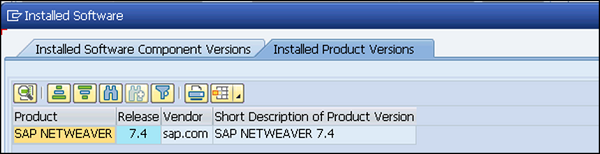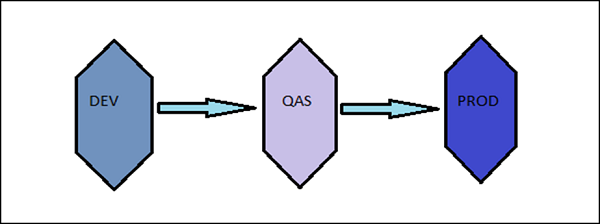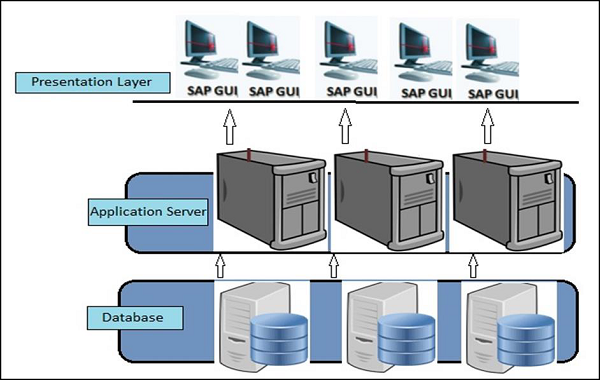SAP diagnostics agents
The diagnostics agent is a central component of the SAP Solution Manager system landscape. This page summarizes all relevant information on the agent and provides detail information on all relevant topics.Installation
General Information
Following documents are most relevant for installing and working with the Diagnostics Agent:
-
Refer to SAP Note 1365123 for the Diagnostics Agent installation strategy.
-
Refer to SAP Note 1833501 for information on Diagnostics Agent installer versions, and for an overview of SAP Notes related to Mass Deployment / Unattended Installation.
-
Refer to SAP Note 1858920 and the latest Installation and Setup Guide for:
- Information on how to access the Product Availability Matrix (PAM) for the Diagnostics Agent
- Instructions on how to download the Installation Media
- Instructions on how to patch the Installation Media
- Details on supported kernels
- Description of the unattended/silent installation mechanism
- SMD Setup Script (smdsetup.bat/smdsetup.sh) documentation
- More detailed installation instructions
Refer to SAP Note 1365123 for the Diagnostics Agent installation strategy.
Refer to SAP Note 1833501 for information on Diagnostics Agent installer versions, and for an overview of SAP Notes related to Mass Deployment / Unattended Installation.
Refer to SAP Note 1858920 and the latest Installation and Setup Guide for:
- Information on how to access the Product Availability Matrix (PAM) for the Diagnostics Agent
- Instructions on how to download the Installation Media
- Instructions on how to patch the Installation Media
- Details on supported kernels
- Description of the unattended/silent installation mechanism
- SMD Setup Script (smdsetup.bat/smdsetup.sh) documentation
- More detailed installation instructions
Download Paths
Artifacts required for Diagnostics Agent installations can be downloaded as follows (for detailed instructions and alternative paths refer to latest Diagnostics Agent Installation and Setup Guides):
- Go to http://support.sap.com/sltoolset
- Product Availability Matrix/PAM: search for "Product Availability Matrix"
- Documentation: System Provisioning → System Provisioning Scenarios → Install a System using System Provisioning Manager → Installation Option of Software Provisioning Manager 1.0 → Installation Guides - Standalone Engines and Clients → Diagnostics Agent → download the guide for your "Operating System Platform"
- "installer": System Provisioning → Download Software Provisioning Manager → SOFTWARE PROVISIONING MGR 1.0 → DOWNLOADS →
→ SWPM10SP*.SAR
- For download of individual archives go to SAP Note 2253383
-
Check SAP Note 1858920 and the Product Availability Matrix for supported kernel versions
- Product Availability Matrix/PAM: search for "Product Availability Matrix"
- Documentation: System Provisioning → System Provisioning Scenarios → Install a System using System Provisioning Manager → Installation Option of Software Provisioning Manager 1.0 → Installation Guides - Standalone Engines and Clients → Diagnostics Agent → download the guide for your "Operating System Platform"
- "installer": System Provisioning → Download Software Provisioning Manager → SOFTWARE PROVISIONING MGR 1.0 → DOWNLOADS →
→ SWPM10SP*.SAR
Check SAP Note 1858920 and the Product Availability Matrix for supported kernel versions
Recommended Reading
Which agent version should be used?
Please refer to the above mentioned Diagnostics Agent Installation Strategy SAP Note.
Where to install an agent?
Please refer to the above mentioned Diagnostics Agent Installation Strategy SAP Note.
Where to download the agent installation files?
Please refer to the General Information section above.
Connection Configuration
Refer to the installation procedures contained inside the Diagnostics Setup Guide.
Connection options
Before starting the installation make sure that you have identified which installation strategy you want to use. This means that you need to choose between the two following scenarios:
- Direct Solution Manager Registration: In this scenario, the Diagnostics Agent establishes a direct connection to the Solution Manager system. Using this type of connection no SLD attachment is necessary especially since Solution Manager 7.1 SP05. Operational issues concerning Diagnostics Agents to Solution Manager connectivity can now be easily resolved via the “Non-authenticated Agents” list. (See Non Authenticated Diagnostics Agents).
Prerequisite: Diagnostics Agent was connected to a Solution Manager 7.1 SP05 system at least once.
- SLD Registration: In this scenario, the Diagnostics Agent registers itself into the production SLD assigned to the managed system on which the Diagnostics Agent will be installed. This scenario should be used especially if Solution Manager is not yet installed.
Prerequisite: Diagnostics Agent was connected to a Solution Manager 7.1 SP05 system at least once.
SLD Registration - Remotely Connect DIagnostics Agents - Solution Manager 7.1
If you choose the "SLD Registration" strategy, the Diagnostics Agent should be visible using SOLMAN_SETUP transaction -> System preparation -> Step "Connect Agents". You must connect the relevant Diagnostics Agents to the current Solution Manager system in order to later be able to use them.
Agent reconnection may require waiting several minutes. It depends on settings which are set on the SMD Agent side. As soon as it detects that the association has been changed the SLD state is updated and the registration should proceed.
Direct Solution Manager Registration
If you want to perform the "Direct Solution Manager Registration" after the installation of the Diagnostics Agent, you will need to perform the smdsetup script action managingconf.
You can perform the direct connection to the solution manager in two ways, using the J2EE Message Server HTTP port (recommended). For more information about the smdsetup script refer to the Diagnostics Agent setup guide attached to the SAP Note for the most recent installer release (see SAP Note 1833501).
Example:
- Connection by Message Server:
smdsetup managingconf hostname:"sapms://" port:"" [optional user:"<...>" pwd:"<...>"]
To run these script we will need to following information:
- Full qualified solution manager hostname.
- J2EE Message Server HTTP Port, like 81
.
- Diagnostics Agent system user: For more information about these user check the User Administration Guide.
- Diagnostics Agent system user password.
Where to find the J2EE Message Server HTTP port.
- J2EE Message Server HTTP: This port is usually 81XX (where xx is the SCS instance number: /usr/sap/
/SCS).
Make sure that you address the Solution Manager Java SCS Message Server with the above mentioned port number. URL. Enter in the following URL: http://:/msgserver/text/logon
This shall display a P4 and/or P4S line, like here:
Having all necessary information, you have to perform the smdsetup script to connect the Diagnostics Agent to the Solution Manager system:
1. Open a prompt command and navigate to the script folder inside of the agent path: usr/sap//SMDAXX/script
2. Run the smdsetup script as the following examples:
- Connection by Message Server:
- smdsetup managingconf hostname:"sapms://solman.full.qual.host.name" port:"81XX" user:"SMD_ADMIN" pwd:"XXXXXXXX"
- Afterwards, the command should finish successfully:
Then check at the “Agent Administration” if the agent is connected to the Solution manager. If the agent does not connect to the Solman system check the SMDSystem log for error. This log file can be found into the log folder at the agent path.
IMPORTANT: Note that SAP recommends to use the connection via the Solution Manager Java SCS Message Server. Trying out a direct connection via the P4 or P4S port, is only relevant in some very specific situations.
This shall display a P4 and/or P4S line, like here:
Having all necessary information, you have to perform the smdsetup script to connect the Diagnostics Agent to the Solution Manager system:
2. Run the smdsetup script as the following examples: