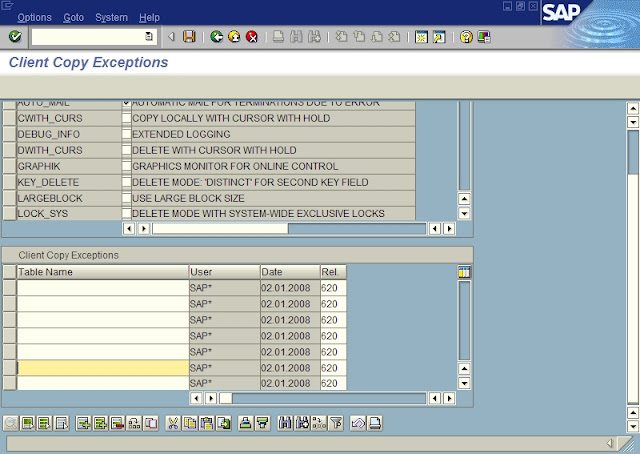You should run the following in SAP command field.
Note: Resetting of the buffers could change the performance of the entire system
/$DYNP - To reset the screen buffer of the application server
/$SYNC - This command resets the buffers of the application server
/$CUA - This resets the CUA buffer of the application server
/$TAB - This resets the TABLE buffers of the application server
/$NAM - To reset the nametab buffer of the application server
/$SYNC - This command resets the buffers of the application server
/$CUA - This resets the CUA buffer of the application server
/$TAB - This resets the TABLE buffers of the application server
/$NAM - To reset the nametab buffer of the application server