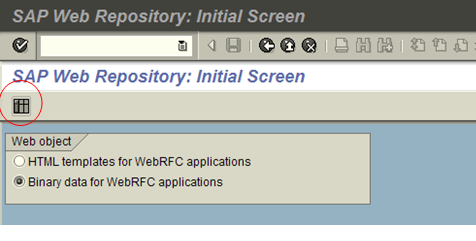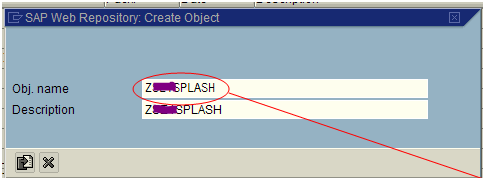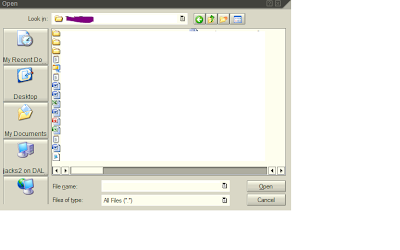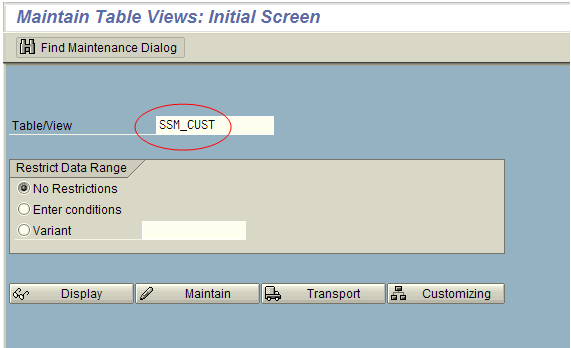· How to change SAP Splash saplogon screen?
· How to personalize SAP system via splash saplogon screen?
· What is SAP Splash saplogon screen in SAP?
· What is the Tcode used to maintain SAP splash saplogon screen?
· Why is it required to change SAP splash saplogon screen?
· How to upload a .gif file in SAP to update saplogon screen?
SAP logon Splash screen is a .gif file containing a picture which is used to personalize an SAP system.
It is often required to personalize an SAP system for informational reasons by uploading logo (.gif file) of SAP Project name or SAP system details etc. Usually this will be done after a new SAP system installation or after a system refresh activity.
Please find below process on how to update SAP logon screen:
Execute transaction SMW0 and select “Binary data for WebRFC applications” as seen below
Click on highlighted button, which results in below screen
Click on execute button which results in below screen
Select the create button as shown above which results in below screen
In the above screen, please make sure you enter object name and its description. Please note the Object name should begin with Z to indicate this belongs to customer name range. Once these details are provided, please click on import button, which results in below screen
Please navigate and select the appropriate .gif file (i.e. logo ) which you would like to personalize and display. Once this is selected, it results in below screen.
Please click on highlighted “local object” button.
Once this activity is performed go to transaction SM30 to maintain a table SSM_CUST
Select Green check which results in below screen.
As shown above, please set the new value to the START_IMAGE and save. This will prompt for a transport request as below.
Select create button and please make sure to indicate this is splash screen related screen and do not transport this.
Now the splash screen updating settings are completed. Please log off from the SAP system and login again to view the personalized screen in the home page