Archive for Authorization
1. When user receive an authorization error such as the below
dialog box, request the user to enter /nSU56 or /nSU53 to display more
details on the authrization issue.

2. In Su56, expend the menu and you will see the object value and transaction type. In this scenario we know user do not have authorization on object value “0111″ and transaction “V”


3. We now know that user is not authorized for object “C_PROJ_TCD”, value “0111″ and type “V”.
4. Use T-Code S_BCE_68001425 to search for the authorization object. In this scenario we enter the username and authorization object and it will display the role.
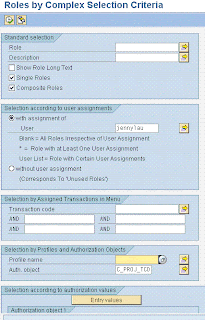
5. Below is the results. Now we have to find the correct role which we need to give authorization too. If you are not sure, consult with your consultant.

6. Open /nPFCG to edit the role.
7. Enter the role name.
8. Click on Authorization tab and click “display authorization data”
9. Expend the menu and locate the object or use the “FIND” button to search for object “C_PROJ_TCD”
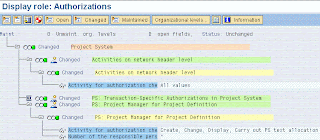
10. Below are the authorization you need to provide accordingly.
11. In this case, we select “0111 which is Basic WBS dates”
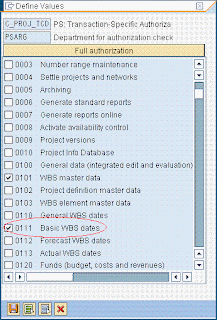
12. Save
13. Click on generate profile button

14. Now do user comparison

15. Ask user to re-login and try the transaction again.
Addtional Info
If you know the Authorization object and would like to search which transaction is using it, you can open this transaction from SAP menu.


2. In Su56, expend the menu and you will see the object value and transaction type. In this scenario we know user do not have authorization on object value “0111″ and transaction “V”


3. We now know that user is not authorized for object “C_PROJ_TCD”, value “0111″ and type “V”.
4. Use T-Code S_BCE_68001425 to search for the authorization object. In this scenario we enter the username and authorization object and it will display the role.
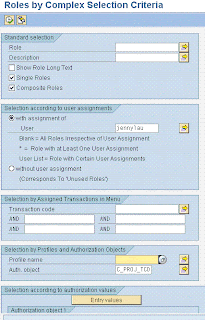
5. Below is the results. Now we have to find the correct role which we need to give authorization too. If you are not sure, consult with your consultant.

6. Open /nPFCG to edit the role.
7. Enter the role name.
8. Click on Authorization tab and click “display authorization data”
9. Expend the menu and locate the object or use the “FIND” button to search for object “C_PROJ_TCD”
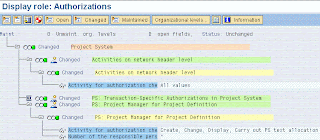
10. Below are the authorization you need to provide accordingly.
11. In this case, we select “0111 which is Basic WBS dates”
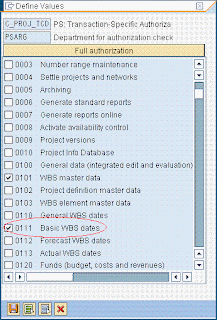
12. Save
13. Click on generate profile button

14. Now do user comparison

15. Ask user to re-login and try the transaction again.
Addtional Info
If you know the Authorization object and would like to search which transaction is using it, you can open this transaction from SAP menu.



No comments:
Post a Comment