Let us first understand what a client is before we move on to SAP client administration.
A client is used in SAP system for multiple login on single instance. You can create multiple clients on a single instance. It also provides data security wherein, one user with one client can’t see the data of the other user with another client. In addition, there is no need to install the software for each and every user.
Advantages of Client Concept
Client concept comes in with the following advantages −
- You can share the same resources between multiple users.
- You can manage SAP system landscape as you can create multiple clients for DEV, QA and PROD team.
- You can share your SAP system with a large number of users.
- You can create clients in SAP system from 000-999.
SAP system comes with the following three standard clients −
000 Client − This is called master client and is available when you install R/3 system.
001 Client − This client is a copy of 000 client including the test company. This client is used to create new clients normally.
066 Client − This is called SAP Early watch and is used for diagnostic scans and monitoring service in SAP system.

Steps to Create a New Client in SAP
Follow these steps to create a new client in SAP system −
Step 1 − Start by using transaction code — SCC4
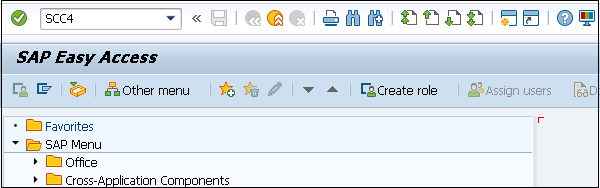
Step 2 − To create a new client, enter the below details after clicking on New Entries.
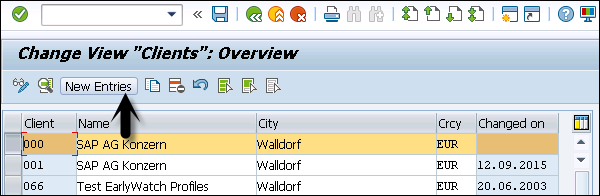
- Client number and name
- City
- Currency, Roles
Step 3 − Enter your client-specific data and set permission for the clients as per your requirement and click on Save.
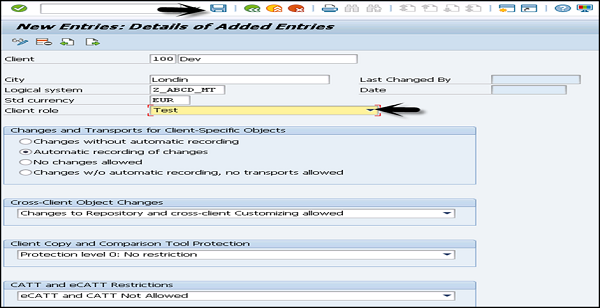
Step 4 − Now, if you go to the Display Client list, Transaction SCC4 > Display > New client will be added.

Local and Remote System
You can also create a copy of existing clients between local and remote system IDs.
Follow these steps to create a copy of existing clients −
Step 1 − To create a copy of a client in local SID, the transaction code is SCCL.
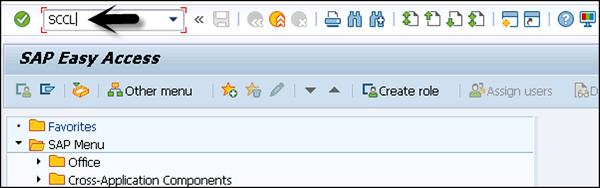
Step 2 − Enter the following details −
Select your desired profile, enter source client, and enter description.
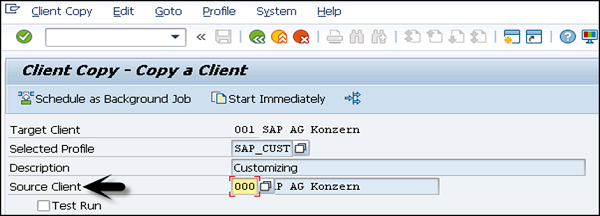
Step 3 − By default, the client copy is executed in a single process and you can distribute the workload on multiple processes to reduce time for copying.
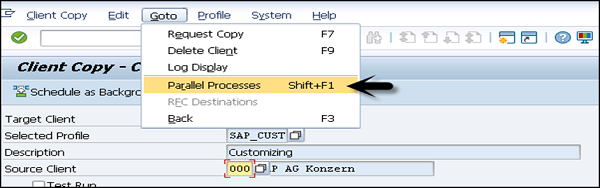
Step 4 − Copying a client can take longer. Therefore, this process can be run as background job.
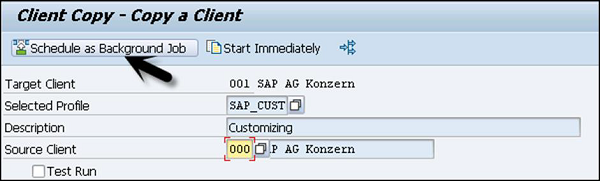
Step 5 − To check the logs, transaction code — SCC3 can be used.
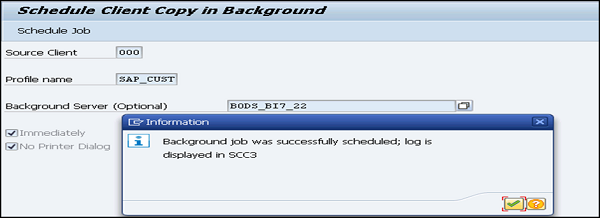
Remote System
You can create a copy of client in the remote system using transaction code — SCC9. This system uses Trusted RFC connection SM59.
Enter the details as we do for local client copy and you can select an option to run the copy in background.
To check the logs, transaction code — SCC3 can be used.
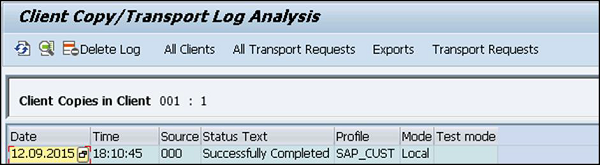
Import/Export
It is always recommended to use import/export option for client copy when database size is large.
Follow these steps to export a client −
Step 1 − Log on to target system and create an entry for new target client using transaction code — SCC4. To perform export for transferring data files to target system import buffer, use transaction code — SCC8.
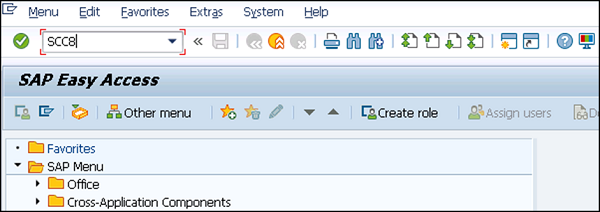
Step 2 − Select the profile and target system. You can schedule the export process in background. Depending on the export type, it creates multiple transport requests in the following areas −
- To hold the cross client data.
- To hold the client dependent data.
- To hold some client dependent data.
Now, follow these steps to import a client −
Step 1 − To import a client, use transaction code — STMS_IMPORT, you will see import queue.
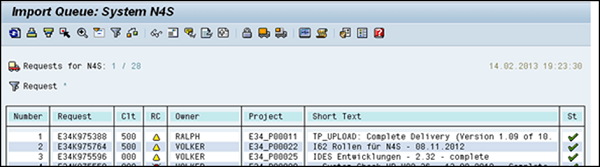
Step 2 − Select the transport requests to perform import process that is generated from export operation. Once import is done, you can use the transaction code — SCC7 to complete post import phase. You can check import logs using transaction code — SCC3.
Deleting a Client
Follow these steps to delete a client in SAP system.
Step 1 − Use transaction code — SCC5 as below. Go to SAP Easy Access and run the transaction.
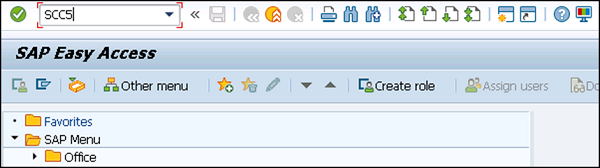
Step 2 − Select the client to be deleted. You can select > delete in background or start immediately. Table T000 contains all the client entries created using Transaction SCC4. You can also select to remove table entry for the client.
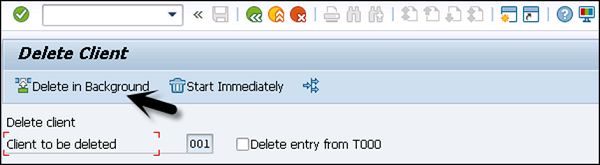
Step 3 − When you select start immediately, you see the following window.
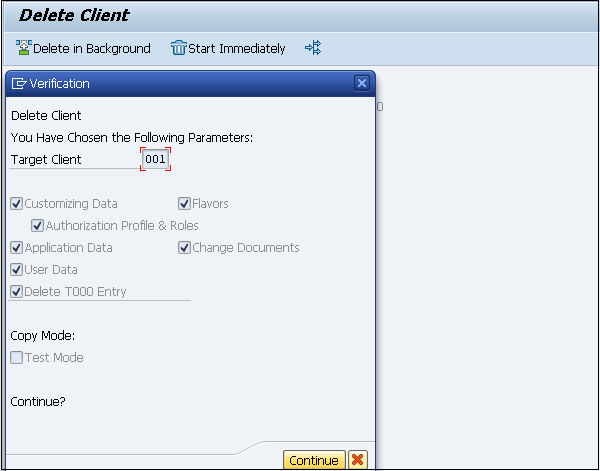
Step 4 − Click on Continue to complete the deletion.


No comments:
Post a Comment