Queue is used to check support packages for different SAP components in your system landscape.
Follow these steps to import a queue −
Step 1 − Click on Display/Define button and you will see a list of installed software components.
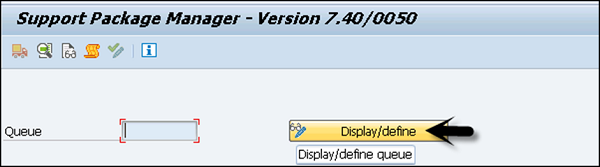
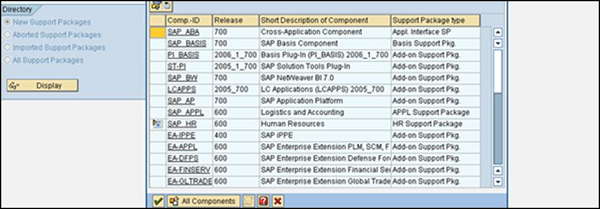
Step 2 − Select the component and it will display the list of Support Packages available for the selected components. If this is the queue you are looking for, click Confirm Queue.
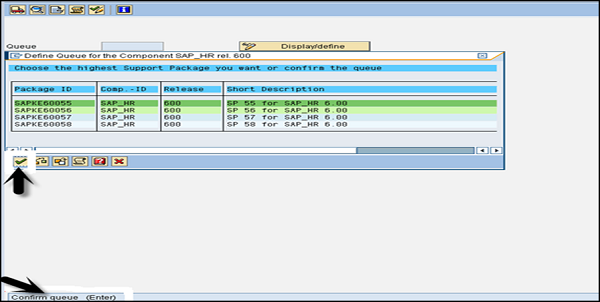
Step 3 − You will receive confirmation - Support Package Queue Saved and Defined.
Step 4 − Now, import queue to start implementing the Support Package. Click Support package → Import Queue.
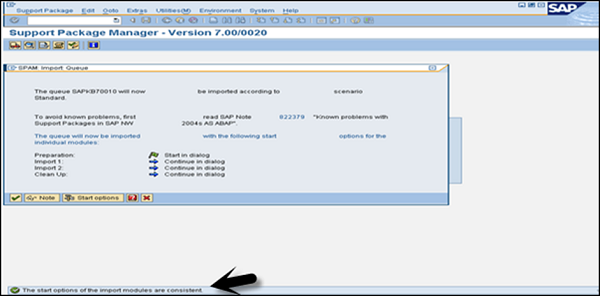
Step 5 − Confirm the queue once the support package is imported successfully. If you don’t confirm the queue, you won’t be able to import support package in future. Check the SPAM status → Confirm successful import of support package.
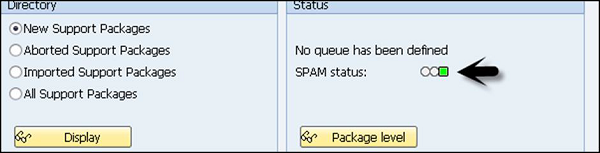
The following issues occur while implementing Support Packages −
- Tablespace overflow
- Kernel outdated
- SPAM/SAINT outdated
- Check environmental variables
- RDDIMPDP job not scheduled
- Inconsistency in TMS
- Max extents reached
- Space constraint in Transport directory
- “tp" could not connect to database (Execute R3trans –d which will generate trans.log)
- STMS configuration issue
- Background jobs terminated due to memory-related issues
The following table shows the default values of Support Package Manager −
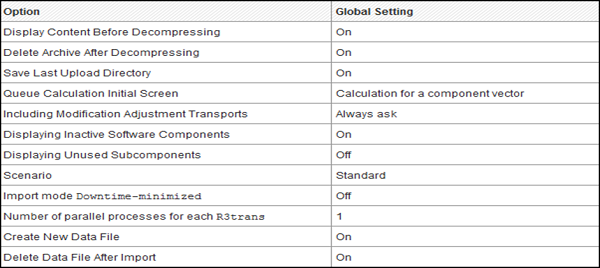
To save on the hard disk space, you can specify if data files need to be deleted after the Support Packages have been imported. As mentioned, this is the default setting in Support Package Manager.


No comments:
Post a Comment