Creating a Trusted RFC between SAP ECC and HANA
Suppose, you want to set up a trusted RFC towards target system BB1 on your source SAP system AA1. With the completion of the setup, you would be logged onto AA1 and your user would have enough authorization in BB1; you can use the RFC connection and logon to BB1 without having to re-enter username and password.
Using RFC trusted/trusting relationship between two SAP systems, RFC from a trusted system to a trusting system, password is not required for logging on to the trusting system.
Open SAP ECC system using SAP logon. Enter transaction code SM59 → this is the transaction code to create a new Trusted RFC connection → Click on the 3rd icon to open a new connection wizard → click on Create and a new window will open.

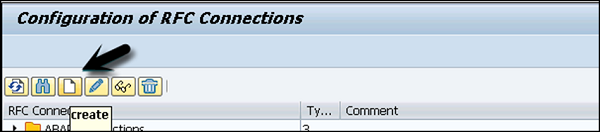
RFC Destination ECCHANA (Enter name of RFC destination) Connection Type — 3 (for ABAP system)
Go to Technical Setting.
Enter target host — ECC system name, IP and enter system number.
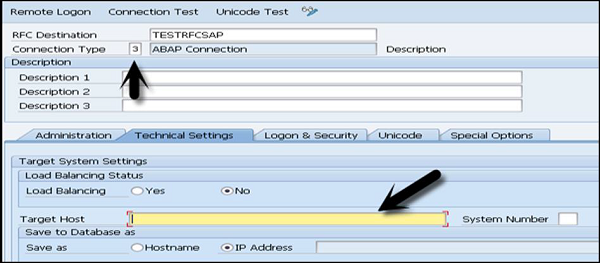
Go to Logon & Security Tab, Enter Language, Client, ECC system username and password.
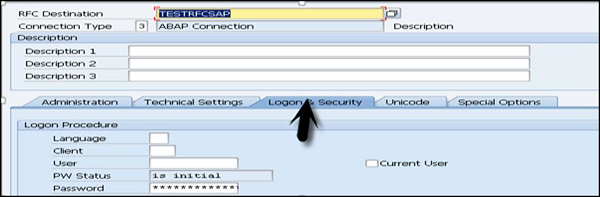
Click on the Save option at the top.

Click on Test Connection to successfully test the connection.
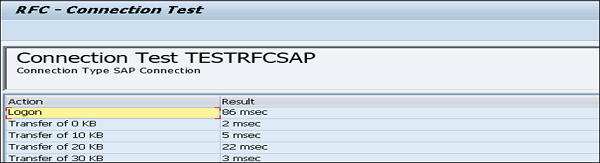
Configuring RFC Connection
Follow these steps to configure RFC connection −
Step 1 − Run transaction — ltr (to configure RFC connection) → New browser will open→ Enter ECC system username and password and logon.

Step 2 − Click on New → New Window will open → Enter configuration name → Click Next → Enter RFC Destination (connection name created earlier), Use search option, Choose name and click Next.
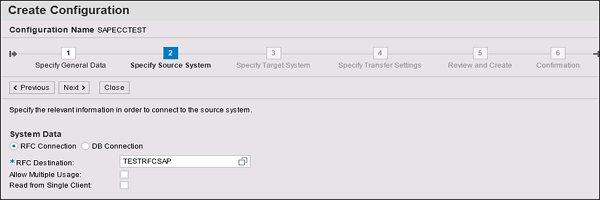
Step 3 − In Specify Target system, Enter HANA system admin username & password, host name, Instance number and click Next. Enter number of data transfer jobs like 007 (it can’t be 000) → Next → Create Configuration.
Testing Trusted RFC
Click on Test Connection to successfully test a connection.
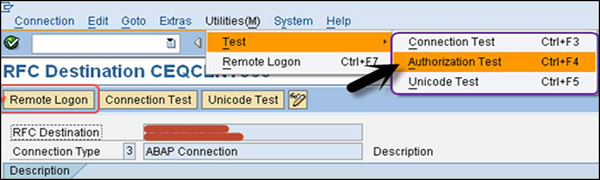
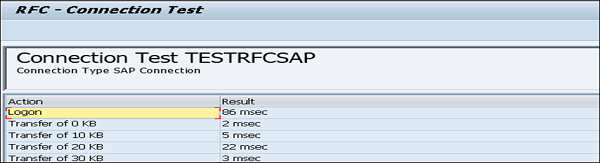


No comments:
Post a Comment