- What are the business requirements to lock or unlock users in SAP system?
- How to lock or unlock users in SAP?
- How to change user Password in SAP?
Business requirements to lock or unlock/reset the password in SAP
1) Sometimes, users forgot the userid or password and try to login with wrong credentials. After 3 or more unsuccessful attempts, user id will get locked with the message to user "user id locked due to x unsuccessful attempts. Contact system administrator".
User complains that his user id got locked and he is not able to log in. So, an administrator has to unlock his user id and reset the password if required. (Please follow below procedure to do the same.)
2) When Basis team is carrying out critical activities like client refresh, support pack upgrade etc, it is recommended to lock all the users (do not lock some system users which are required by administrator) to restrict them to access the system till the activity is complete. Once the activity is complete, the administrator can unlock all the earlier locked users.
How to lock or unlock users in SAP?
Goto transaction SU01
Click on Lock icon. It displays below message and informs the current state of the user (i.e locked or unlocked currently).
If you find the message like “not locked” and you would like to lock, then click on lock button in the above screen again.
On the status bar, you can see message like “User SAMPLE123 is locked”
How to unlock user id in SAP?
Provide the user id details and Click on lock button. Currently, if the user id is locked, it displays following message.
Click on unlock button to unlock the user :
Then on the status bar, it displays message like “User SAMPLE123 unlocked, if this is permitted in this system”
How to change user Password in SAP?
Click on password button to change the password :
Provide new password twice to set the password. Once user logs in to the system providing initial password, system prompts to enter new password for security reasons

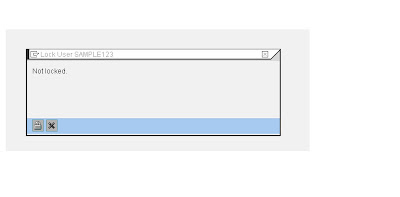





No comments:
Post a Comment